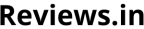How to Connect a Printer to Your Laptop?
Connecting a printer to a laptop is one of the easiest tasks and takes a couple of minutes to perform. There are two types of printer, one comes with the USB cable, and the other one is wifi enabled Printer.
We will be talking about both types of printers in this article. If you have purchased a new printer and having difficulty installing it or connecting it to your laptop whatsoever, then you have come to the right place. In this article, we will discuss step by step how to connect a printer to a laptop.
Connect printer to a laptop
Place the printer
The printer is not a compact-sized device, so you need to place it properly somewhere. The cable that comes with this device is not very long, so remember to place it closer to your laptop table as well.
Printer cable
Most of the printers will come with the USB cable with it, but in some cases, you might have to buy the cable separately. The printer cable will allow you to connect to the laptop or desktop using USB ports.
There are two types of ports in printers. Most of the newer models come with a USB port, while some of the older models that are still in production come with a parallel port.
We all know USB ports are ubiquitous in laptop and needs no description to recognize, but on the other hand parallel ports are a little bit larger and have several small pings to plug.
The printer might be wifi enabled, and in that case, you will need to turn on the wifi of your laptop and pair it with the printer to connect.
Insert the cable to the laptop
The USB port or the parallel port needs to be connected to the computer. If it is a USB port, then it will become effortless for you as you will be able to plug and play.
If it is a parallel port cable, then you need to plug the cable to the port where many pins will go and need to secure it with two little screws on each side of it. This parallel port looks like any display cable of a desktop.
Turn on the printer
Once you have connected the printer successfully to the laptop, then it is time that you turn it on. Once you have turned it on, if it is connected to your computer, it will show you on the laptop that it is connected and needs the driver to be installed or will be installed automatically by the windows.
Install the printer driver
After connecting the printer and turning it on, comes the most crucial job that is installing the correct driver for the printer to work.
Some printers provide you a CD with its driver in it, but many printers do not offer any disk or anything. In that case, either your operating system will automatically install the driver, or you need to google search with the model number and download the required driver.
Once you have downloaded it, install the driver on your laptop, and your printer will start working. Also, if your printer comes with a CD but your computer does not have a CD-ROM or DVD-Rom to run it, then take it to friends and then copy the software or follow the previous method and download the driver.
Connecting a wireless printer
Wireless printers run on either Bluetooth technology or are wifi enabled. This means you need to have Bluetooth or wifi dongle to connect them.
Luckily, every laptop comes with both of these features built-in, and no other devices need to be purchased. First, you will need to connect your laptop’s Bluetooth or wifi to the printer’s Bluetooth or wifi by turning it on and pair it. Then make sure if you have the appropriate driver for the printer that is needed to run it.
If you do not have it, then download and install it and move forward to the next step.
Go to control panel -> then hardware -> sound tab -> then click on add a new printer
You will have an option if its a wired or wireless printer, choose wireless, and the type that is Bluetooth or wifi.
This will walk you through the process of connecting your printer to the laptop using a passcode to pair the Bluetooth or wifi. Once it’s done, you are all set to use your wireless printer on your laptop.
Some key factors to remember
There are a handful of things that you should remember while using or connecting a printer. For instance, make sure that it is always connected to an external power source; it is always filled with enough paper and proper quality ink, so the print quality is decent as well.
Conclusion
Every printer is a little different from one another, but the steps mentioned above would cover it all. What we discussed in this article will work for all the printers available in the market.
Buy the best quality printer and make sure to go through our article from top to bottom and follow the exact steps to connect a printer to your laptop without any hassle.